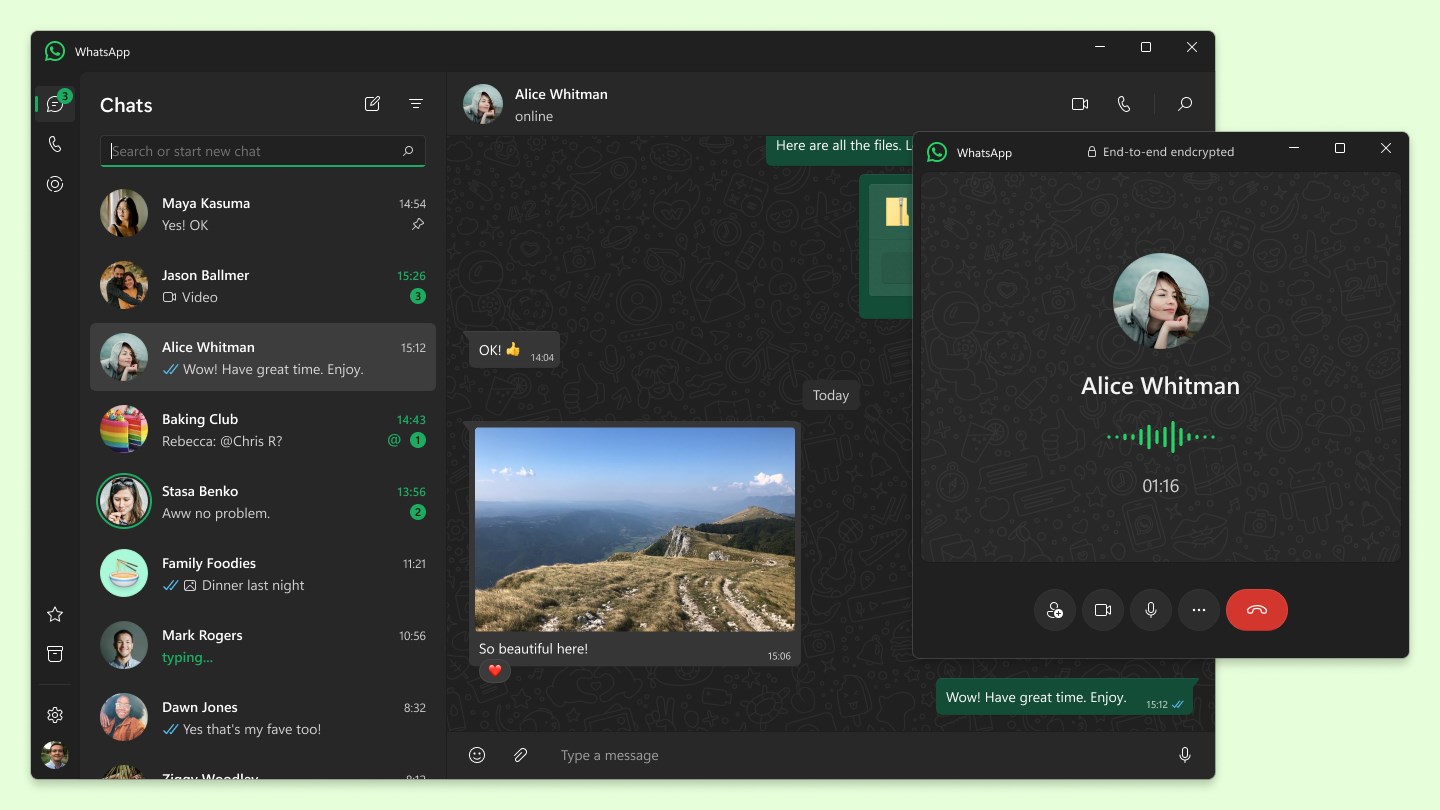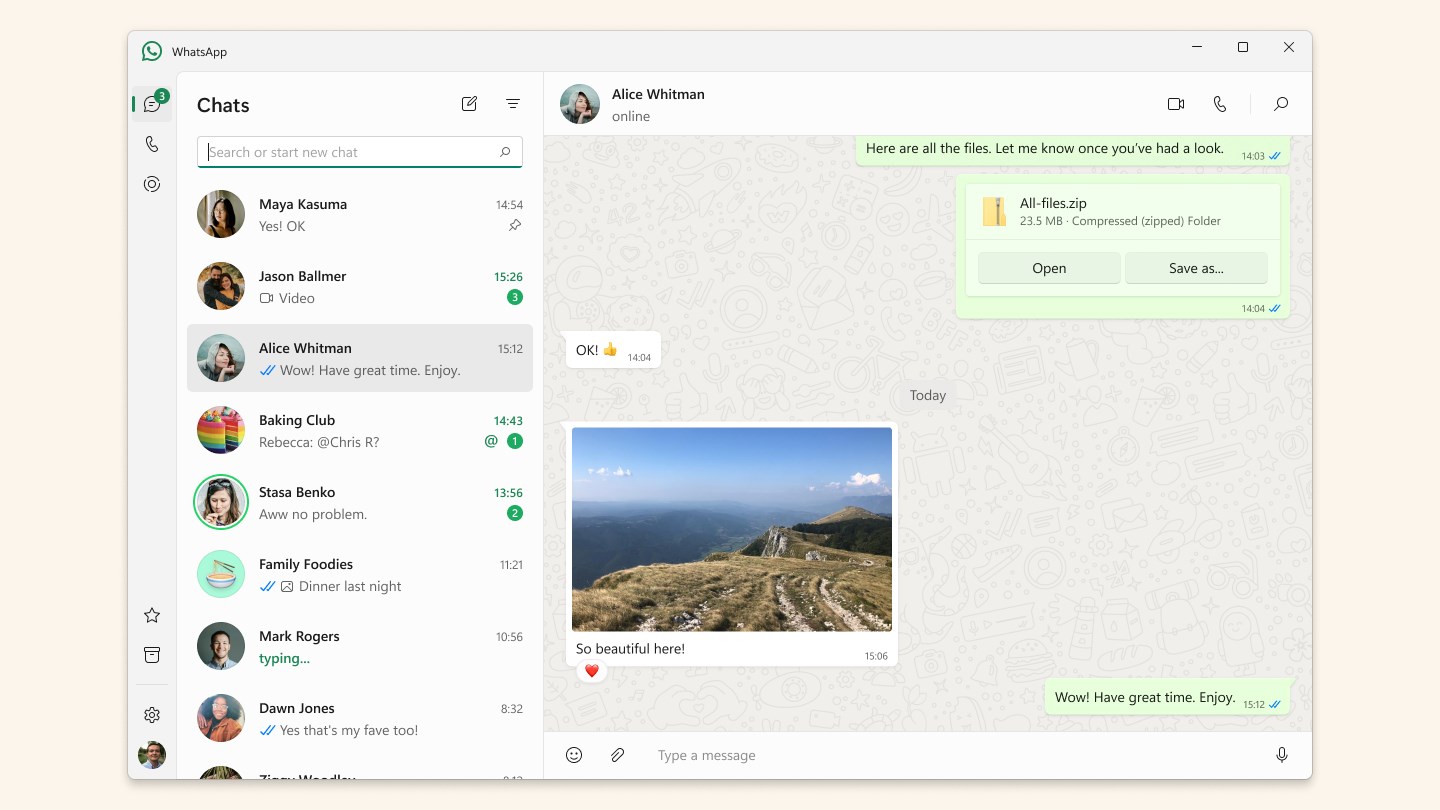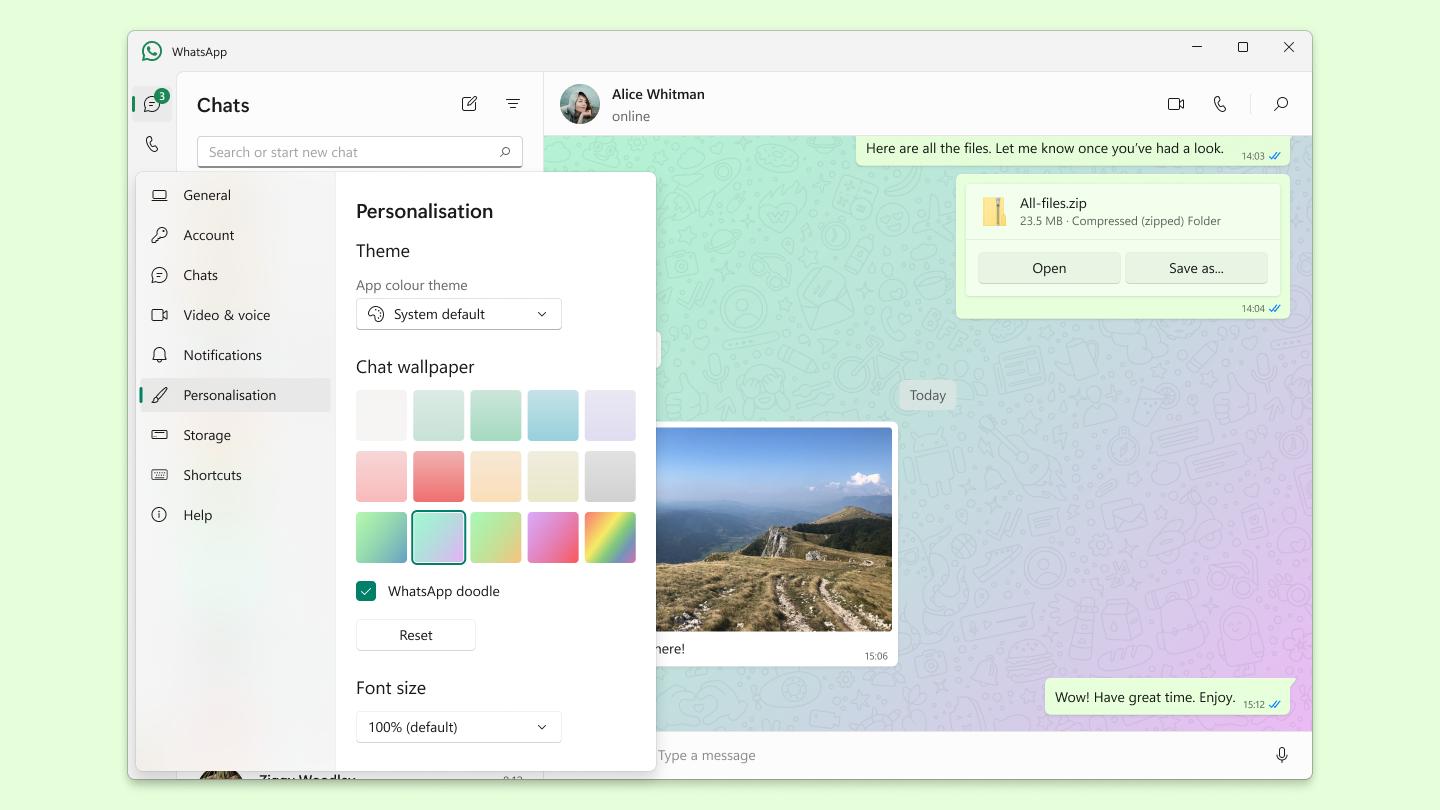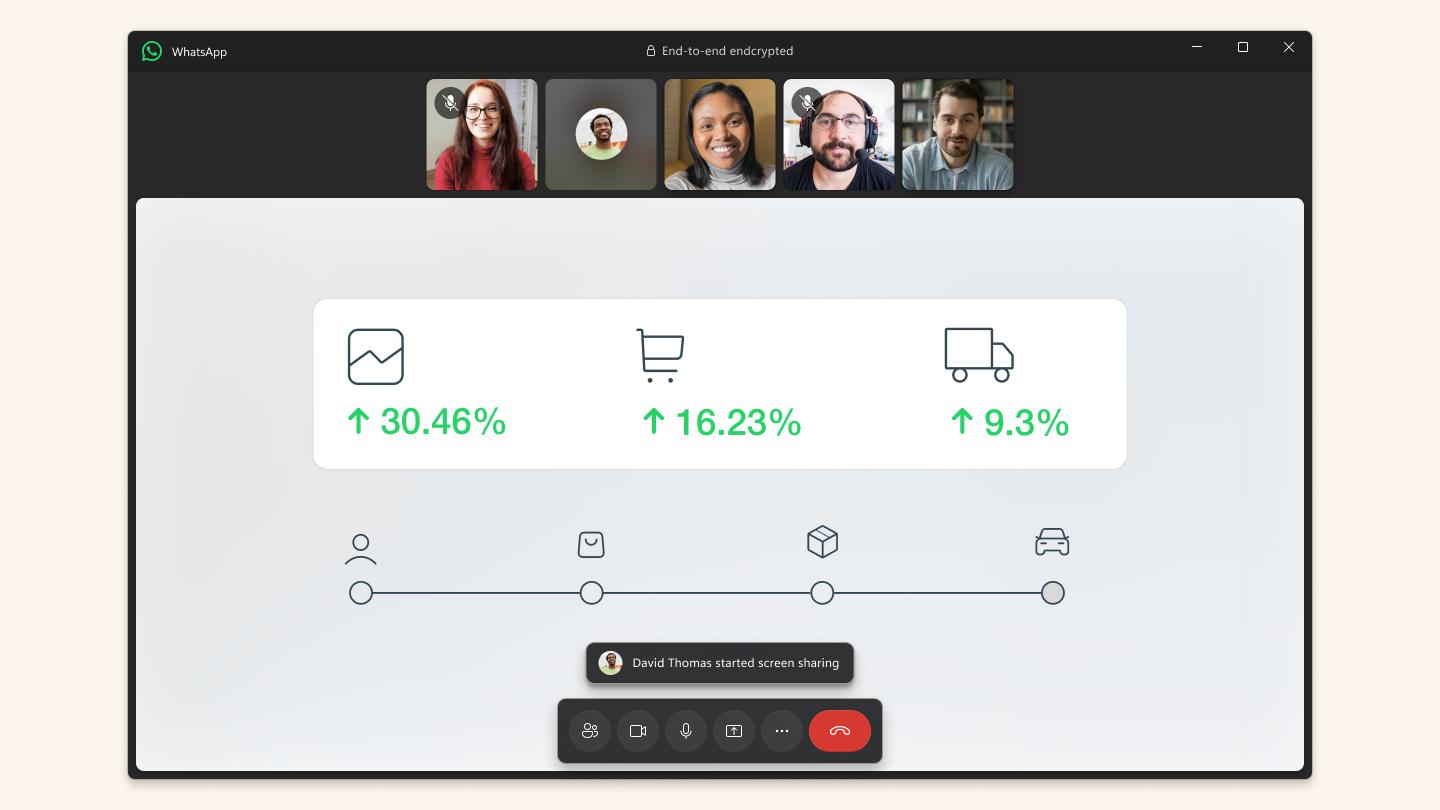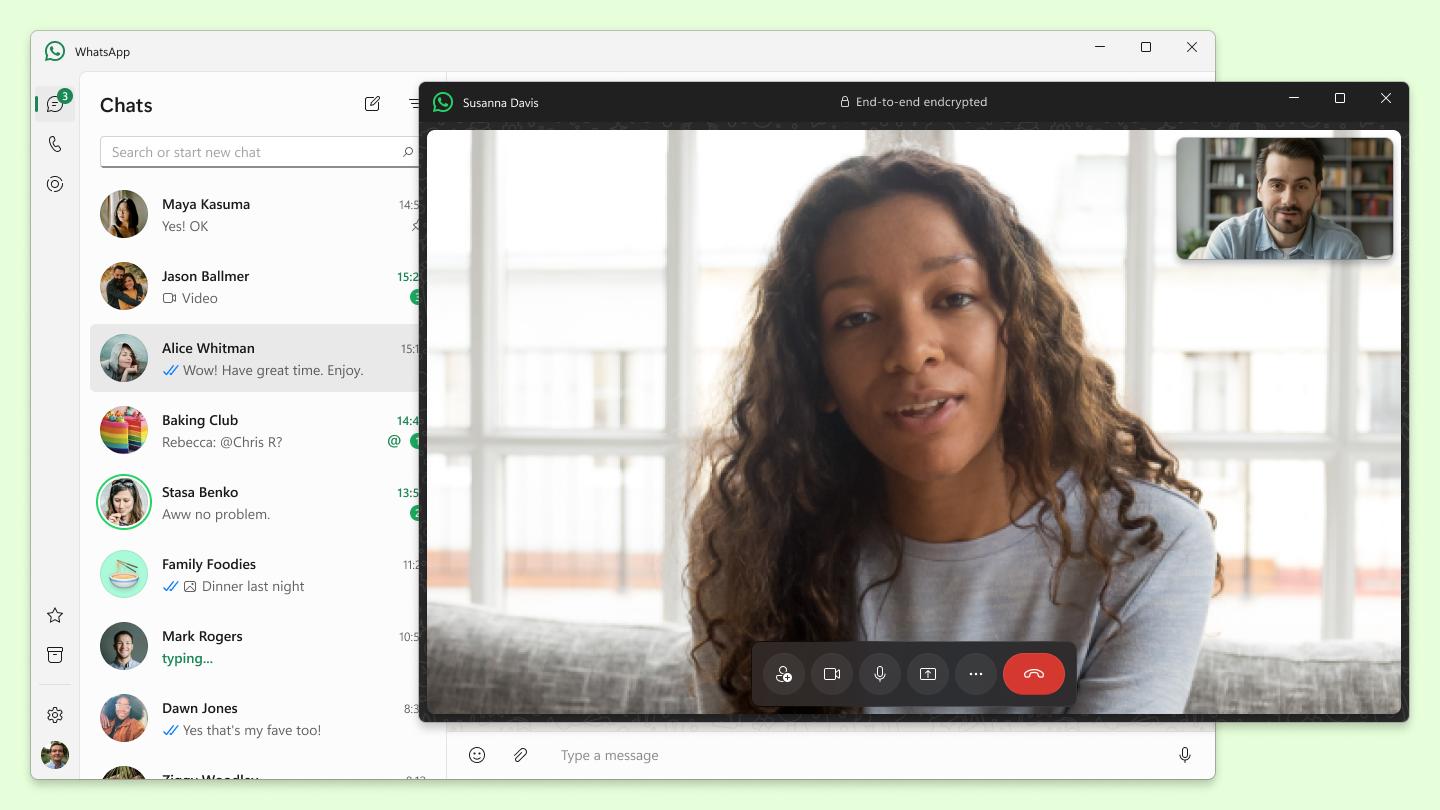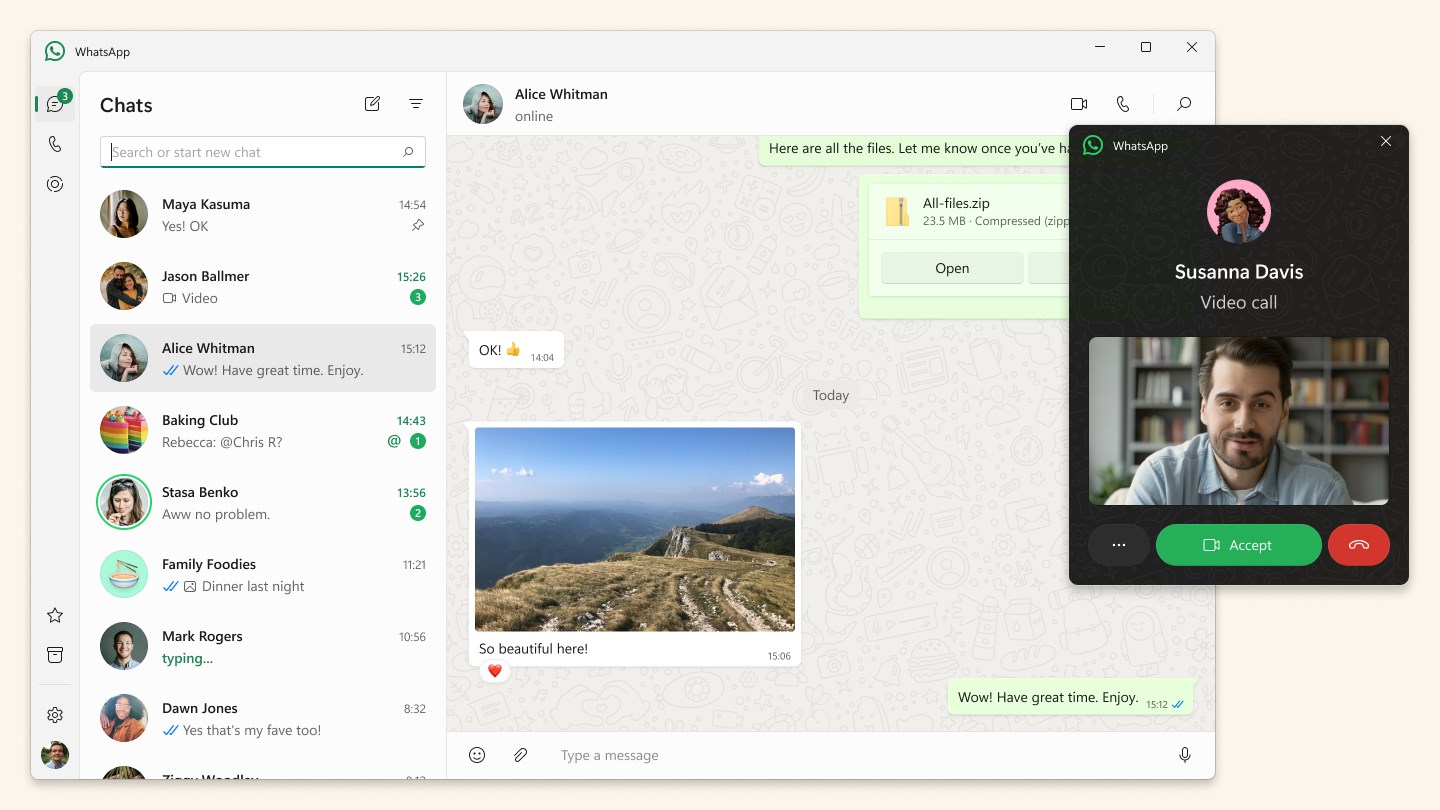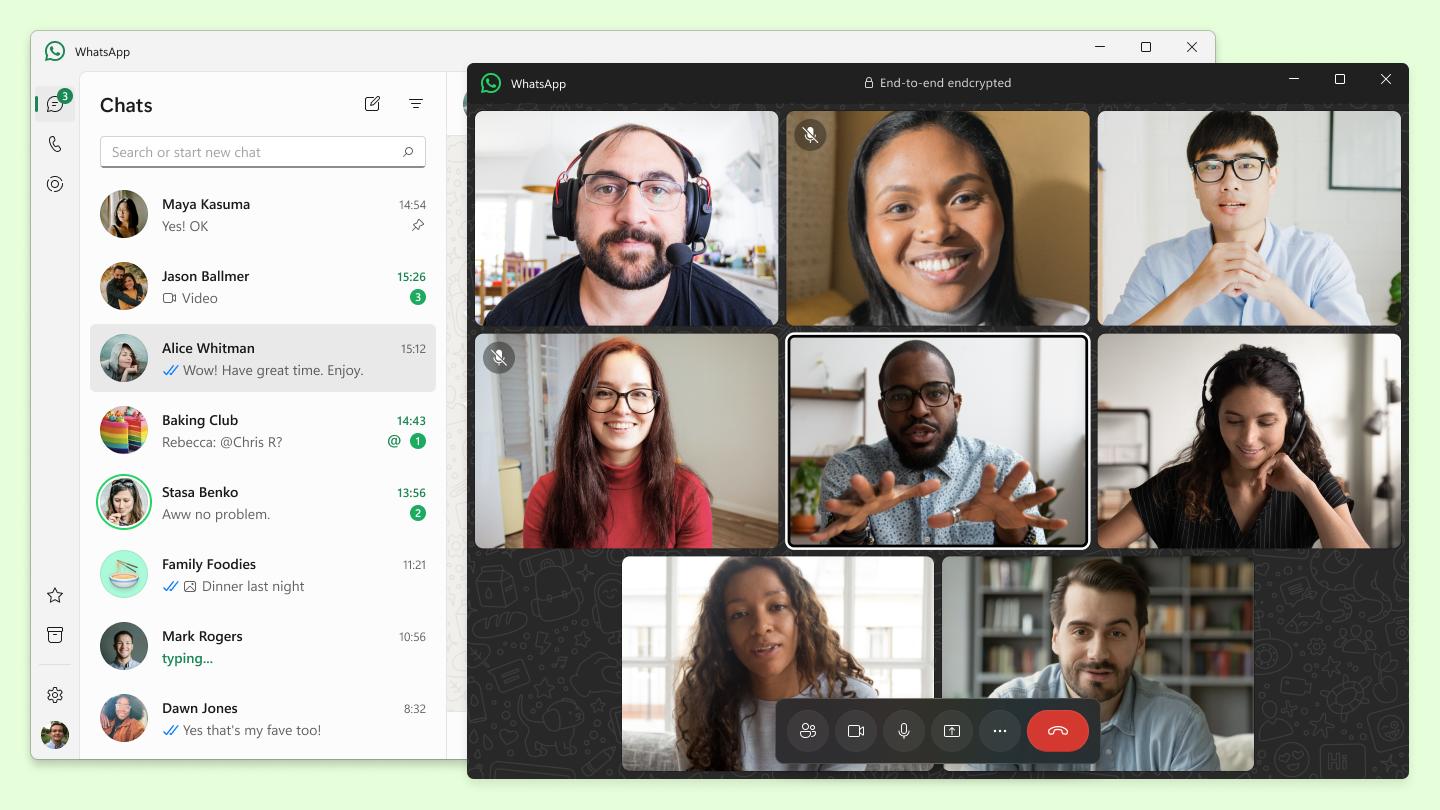Introduction:
WhatsApp Desktop is the ultimate messaging solution for those who prefer using their computer for communication. Targeted at frequent WhatsApp users, this app seamlessly integrates your messaging experience, allowing you to stay connected with friends and family without needing to check your phone constantly. With a quick and easy setup, WhatsApp Desktop presents an efficient way to manage chats while benefiting from a full desktop experience.Main Features:
- Seamless Synchronization: Sign in with your WhatsApp account in seconds by scanning a QR code, and watch your messages sync effortlessly across devices.
- Full Feature Access: Enjoy all the functionalities available on the mobile app: send texts, photos, audio messages, GIFs, and emojis, maintaining the same rich user experience.
- Browser Independence: Unlike the browser version, WhatsApp Desktop runs independently, minimizing the need for multiple open tabs and enhancing system performance.
Customization:
While WhatsApp Desktop is designed for a standard messaging experience, users can personalize their notifications and settings for a tailored feel. Change options for notifications and theme preferences to create your ideal workspace.Modes/Functionality:
- Real-Time Messaging: Experience instant communication as messages are delivered and received in real-time.
- File Sharing: Easily share multimedia content, including images and voice notes, directly from your computer.
- Group Chats: Join or create group conversations effortlessly, keeping you in touch with multiple contacts at once.
Pros and Cons:
Pros:
- Quick and easy setup with QR code scanning.
- Access to all core WhatsApp features on a desktop.
- Independence from web browsers enhances performance.
- User-friendly interface similar to the mobile app.
Cons:
- Requires an active WhatsApp account on a smartphone for initial setup.
- Limited customization options compared to other desktop messaging apps.
- Not all features found in mobile versions may be available immediately on desktop.
Frequent questions
How can I download WhatsApp Desktop?
You can download WhatsApp Desktop from Freedown in a really easy way. From here, you can download the latest available version or any of its previous versions for free.
How do I get notifications for WhatsApp Desktop on my PC?
To get notifications for WhatsApp Desktop on your PC, open the settings, then go to notifications. There, you can check the message preview box or activate visual or sound alerts.
How do I activate notifications for WhatsApp Desktop on my screen?
To activate notifications for WhatsApp Desktop on your screen, open Menu > Settings. From there, tap Notifications to customize your alerts. Here, you can activate or deactivate silence, sounds, alerts, and message previews.
How does WhatsApp Desktop work?
WhatsApp Desktop works exactly like the Android version. Both its appearance and its functions are the same in both versions. Just scan the Windows QR code to open it on your PC.
How do I activate WhatsApp Desktop?
To activate WhatsApp Desktop, open the Android app and tap on the three dots. There, you'll find the option to link devices. After that, just scan the WhatsApp Desktop QR code.
What is WhatsApp Desktop?
WhatsApp Desktop is a version of WhatsApp Messenger for Windows. With this tool, you can chat with your contacts on your PC. The functions are the same as on Android, and the chats sync in real time.
Available For Other Platforms
Discover more apps
MagiKart: Retro Kart Racing lets you race as various characters, using customizable controls and special items, evoking nostalgia reminiscent of Super Mario Kart.
LunaProxy offers stable residential proxies for social media, with 200 million devices, dynamic pricing, 99.9% uptime, easy API integration, and a profitable affiliate program.
Genius DLL is an easy-to-use application for quickly downloading and registering DLLs, requiring just a few clicks to search, download, and manage libraries.
The Quick Start tab in Google Chrome provides access to installed apps, including a shortcut for iCloud Reminders, enhancing user convenience despite being unofficial.
Tiger Password Recovery is a user-friendly tool that efficiently retrieves lost passwords across various applications and devices using advanced algorithms.
Desktop Gadgets Revived restores classic Windows desktop gadgets, allowing customization with functional and aesthetic widgets on modern operating systems, maintaining compatibility and nostalgic design.
Advanced BAT to EXE Converter transforms BAT files into EXE format, enhancing application protection and aesthetics while allowing versioning and password features for developers.
Renee File Protector is a tool that easily hides and locks files on your computer or external devices, ensuring sensitive information remains secure.